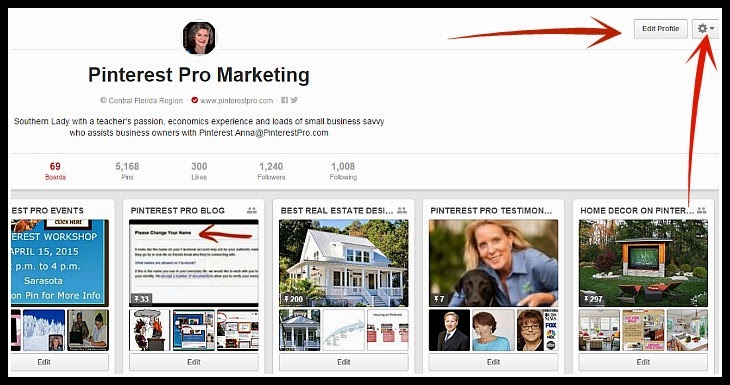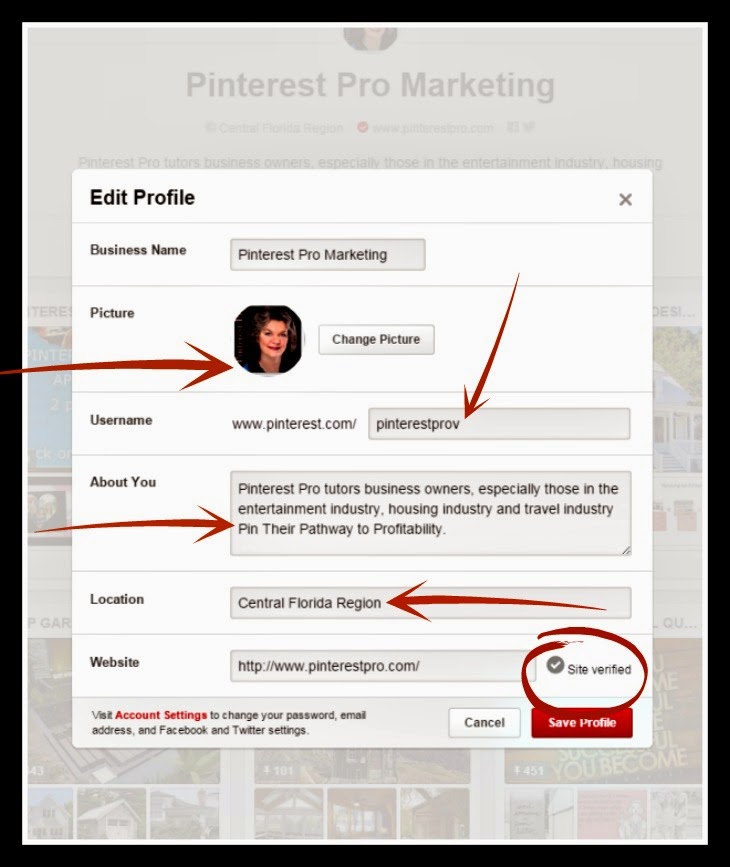If you tried pinning to your Facebook Business page, you may have become confused. Some of you may remember in my March 30 newsletter I told you about pinning to your Facebook Business Page. (Illustrated in image to the left) You still can. However, I have noticed a couple of points that I need to emphasize.
As I was working on a Pinterest account, I clicked on the Pinit button to pin an image to the Facebook business page, I noticed I did not have the drop down menu to chose the Facebook business page.
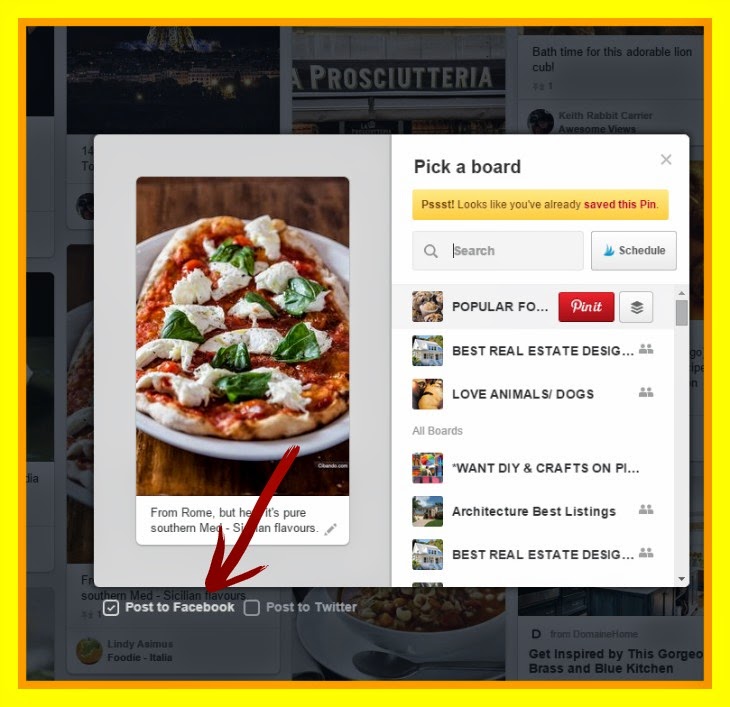 I cussed Pinterest a little for changing things again and then began to research to see if the option was still there somewhere. I traced my steps to figure out what I had done differently. Ah-ha!!! I was browsing on my Food and Drinks board and decided to pin one of the images to my Facebook Business Page. I clicked on the Pinit button at that point, as illustrated in the image to the right, When I clicked the Pinit button I got the following image. (See Below) Hmmm.
I cussed Pinterest a little for changing things again and then began to research to see if the option was still there somewhere. I traced my steps to figure out what I had done differently. Ah-ha!!! I was browsing on my Food and Drinks board and decided to pin one of the images to my Facebook Business Page. I clicked on the Pinit button at that point, as illustrated in the image to the right, When I clicked the Pinit button I got the following image. (See Below) Hmmm.Notice the 2 small boxes at the bottom of the image where the red arrow is pointing. The two boxes are Post to Facebook and Post to Twitter. There is not a drop down menu with the choice to pin it to my Facebook Business Page. I decided to test it, clicked on the box here (puts a check mark in the box), and the image posted to my personal account. Oops, not what I wanted to do. I thought, "I know I could do that before. Was I dreaming?"
I clicked on the pin to make it the larger single image that you see in the image below. After doing this, I saw the Share to Facebook button at the top (where the green arrow is pointing). Ok, this is where I posted to my Facebook Business Page.
I clicked on the Share to Facebook button and got the drop down menu where I could choose my business page to post the pin. (illustrated in the first image).
When you are browsing pins in your feed or on another person's Pinterest account and share to Facebook at that point, the image will be posted on your Facebook personal page. When browsing, I pin the image to one of your boards and then share to Facebook from your board. This will give you more traffic to your board and enable you to Pinit to your Facebook business page.
In case you missed the original blog, here is the link for that blog: http://pinterestingtips.blogspot.com/2015/03/want-to-pin-items-to-your-facebook.html.
STAY PINTERESTING!!