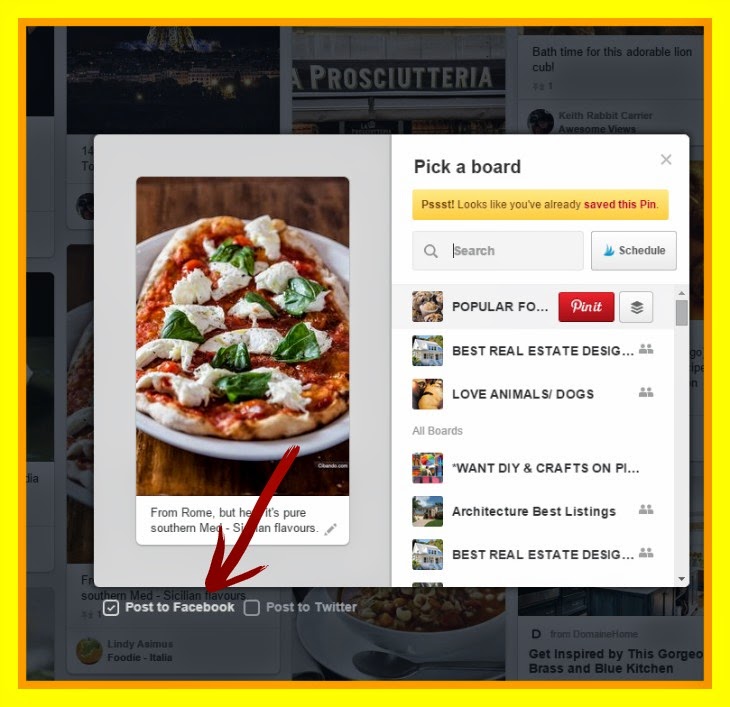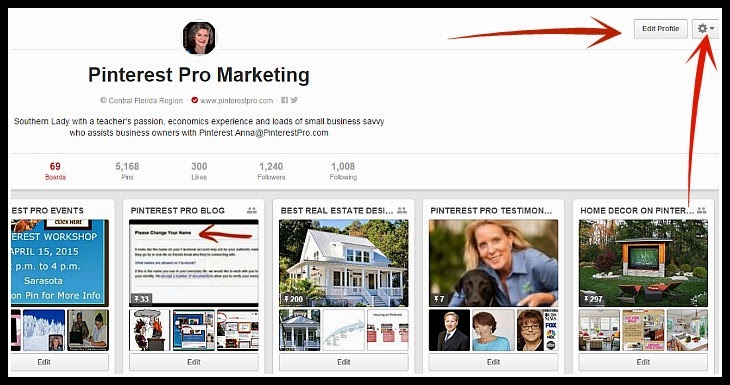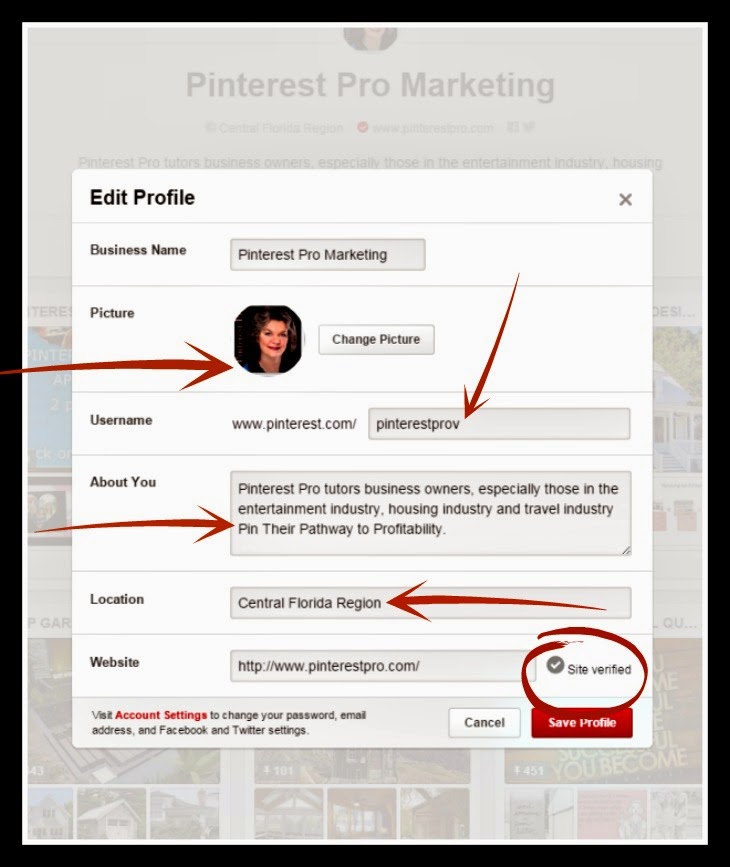Do you often feel that you are disconnected in Social Media like this electrical box? The platforms make changes quickly, don't tell us about the changes, and we scramble to keep up. That is why I decided to specialize in Pinterest only. . As they make changes to the platform (has been very often lately) I can study and stay abreast of these changes.
- The fastest-growing and most powerful group in the marketplace
- Retail outsells Amazon, Yahoo, Bing and Google in final dollar sale
- The average order of $194 doubles Facebook orders
- 20M people in this community have a household income of over $100,000
In addition, take a look at this short video I created and make a decision - Should I use Pinterest? Let me know what your answer by commenting below.